Training Videos
IRP
Add a Vehicle
IRP Renewal
Module 1
Module 2
IFTA
File an IFTA Tax Return
Module 1
Module 2
Information regarding Nebraska Driver's Licenses, IDs, or permits.
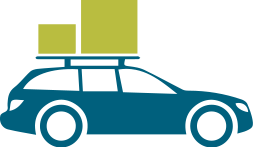
Change your address online now!
NEW: New citizenship Requirements for non-commercial applicants
Print/Reprint your temporary document
Not for Federal Identification Documents
Renewals
Replacements
Change Your Address
Name Change
Driver's License
Motorcycle License
State ID Cards
New Nebraska Residents
School Permit (SCP)
Learner's Permit (LPD)
Learner’s Permit for School Permit (LPE)
Provisional Operators Permit (POP)
Information for School Bus Operators
Farm Husbandry Permits
Ignition Interlock Permit (IIP)
Sobriety Program Permit (SPP)
Medical Hardship Permit (MHP)
Handicapped Parking Permits
Document Verification Requirements
Driver Licensing Locations, Closings
Nebraska Driver's Manuals
Driver Training and Safety Schools
Motor Voter, Organ and Tissue Donation, Hard of Hearing, and Americans with Disability Act
Cancelled License
Driver Licensing and Permit Fees
Veterans' Designation
GrandDriver Program
Document and ID Theft Information
Forms
Certification of Sex Reassignment
DOT Older Driver Facts & Resources
Information regarding Nebraska Commercial Driver's Licenses (CDLs).
Commercial Learner's Permit (CLP)
Commercial Driver's License (CDL)
Restricted CDL (RCDL)
CDL Testing
CDL Training
Third Party Testers
CDL Documentation Requirements
Download the Manual
Entry Level Driver Training (ELDT)
CDL Renewals
![]() Medical Certification
Medical Certification
CDL Documentation Requirements
![]() CDL Self Certification Chart
CDL Self Certification Chart
Information for School Bus Operators
Restricted CDL
Hazmat Endorsement
CDL Classes, Restrictments & Endorsements
Non-Domiciled
Vehicles Exempt from needing a CDL
MCSIA
Hearing Impaired, Organ and Tissue Donation, Motor Voter, and Americans with Disability Act
Cancelled License
Driver Licensing Locations
Document and ID Theft Information
Drug and Alcohol Clearinghouse(DACH)
Information regarding Nebraska driving under the influcence (DUI) interlock devices.
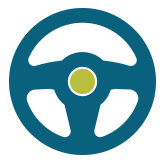
Verify your eligibility to obtain a Nebraska Ignition Interlock Permit online
Ignition Interlock Permit
![]() What is an Ignition Interlock Device?
What is an Ignition Interlock Device?
SR-22
Proof of Financial Responsibility
Approved Interlock Providers
Renew or Replace your Ignition Interlock Permit
Driver Training
![]() Ignition Interlock Incident Report Form
Ignition Interlock Incident Report Form
![]() Ignition Interlock Information and Disclaimer Form
Ignition Interlock Information and Disclaimer Form
Information regarding suspensions, reinstatements, and points on Nebraska driver's licenses or permits.
Failing to Comply with a Traffic Ticket
Insurance Cancelation
No Proof of Insurance
Support Payment Violation
Underage 21 Point Accumulation
Accident Suspension
Default in Payment Suspension
Unsatisfied Judgment Suspension
Default in Payment Unsatisfied Judgment
Administrative License Revocation (ALR) due to Alcohol Violation/DUI
Court Ordered Revocation
Revoked License for Points on License
Nebraska Points System
SR-22
SR-26
Proof of Financial Responsibility
Driver Training and Education / Defensive Driving Courses
Nebraska County Courts
Two-Point Credit
Information regarding vehicle titles and registration in Nebraska.
Motor Vehicle Registration General Info
Registration Fees and Taxes
Motorboats
Federal Heavy Use Tax
Refunds and Credits
Non-Resident
Snowmobile
Storage and Non-Use
Vehicles Exempt from Registration
![]() Towing Trailers
Towing Trailers
Insurance Requirements
Motor Vehicle Titles
Motorboat Titles
Duplicate Certificate of Title
Junked Title
Mutilated Title
Non-Resident Request for Nebraska Certificate of Title
Out-of-State Titles
Repossession Titles
Salvage Titles
Title Name Changes
Assigned ID
Car Club
Department of Revenue – Current Local Sales and Use Tax Rates
Vehicles Towed from Private Property/Vehicles Left Unattended on Private Property
Transfer of Ownership
Odometer Certifications
Vehicle Inspections
Information regarding Nebraska license plates.
Message
Husker
Donate Life
Breast Cancer Awareness
Prostate Cancer Awareness
Mountain Lion Conservation
Choose Life
Native American Awareness & History
Down Syndrome Awareness
Nebraska History
Vets Get Pets
Support Our Troops
Military
Nebraska Center for Nursing Foundation
Creighton University
Friends of the Union Pacific RR Museum
NE Serious Injury & Line-of-Duty Death
NE Cattlemen Research & Education
NE Corn Growers Association
Planned Parenthood of the Heartland
Henry Doorly Zoo
Ducks Unlimited
Greater Omaha Chamber of Commerce
UNO
Handicapped Plates
Historical Plates
Non-Resident 30 Day Plates
Repossession
Boat Dealer
Transporter
Permits
![]() 2023-2029 Nebraska License Plates
2023-2029 Nebraska License Plates
![]() 2017-2023 Nebraska License Plates
2017-2023 Nebraska License Plates
History of Nebraska License Plates
Information regarding Nebraska driver and vehicle records.
What’s on a Driving Record
Obtaining a Driving Record
Clearance Letters
![]() Application for Copy of a Driving Record
Application for Copy of a Driving Record
![]() Application for Copy of Multiple Driving Records
Application for Copy of Multiple Driving Records
What's on a Vehicle Record
Obtaining a Vehicle Record
![]() Application for Copy of a Vehicle Record
Application for Copy of a Vehicle Record
![]() Application for Copy of Multiple Vehicle Records
Application for Copy of Multiple Vehicle Records
National Motor Vehicle Title Information System
![]() Driver Record Retention Schedule
Driver Record Retention Schedule
![]() Data Request Guidelines
Data Request Guidelines
Bulk Record Searches
Exempted Uses Permitted Under the Uniform Motor Vehicle Disclosure Act
Become a Nebraska.gov Subscriber
Driving and/or vehicle recourses for those who have recently moved to Nebraska.
Motor Vehicle Titles & Registrations for New Residents
Out-of-State Certificates of Title
Vehicle Inspections
Motor Vehicle Tax Estimator
Nebraska Motor Carrier/Commercial Trucking resources.
About IRP
Performance Registration Information Systems and Management (PRISM)
Determining Base Jurisdiction
Nebraska Apportion Registration Fees
Make Changes to my Account
Unladen Weight Permit (Hunter's Permit)
Open City Reciprocity Agreements
Record Keeping/Audit
About IFTA
Quarterly Returns
Open City Reciprocity Agreements
Determining Base Jurisdiction
Applying for an IFTA License
Decals
Record Keeping/Audit
Motor Carriers/Trucking Division Info
Nebraska Commercial Driver License
Nebraska State Patrol Carrier Enforcement
Federal Motor Carrier Safety Administration (FMCSA) Safer System
Unified Registration System (URS)
Nebraska driver safety and training resources.
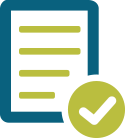
Submit your Driver Safety Waivers and Certificates of Completion Online
Approved Driver Safety Schools
School Permits
Provisional Operator’s Permit
Driver's Manuals
Online Practice Tests
Download the Practice Test App
Driver Training & Testing
Highway Safety Office
Crash Data
Nebraska Commercial Driver's License (CDL) third party testing resources.
Commercial Driver License Testing
Third Party Testers
Rules and Regulations Governing the Certification of Third-Party Testers and Third-Party Examiners
Commercial Driver’s License Manual
Commercial Driver’s License Practice Exam
Pre-Trip Vehicle Inspection Instruction Video
Nebraska vehicle title and registration resources.
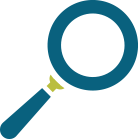
General Information
Registration Fees and Taxes
Motorboats
Federal Heavy Use Tax
Refunds and Credits
Non-Resident
Snowmobile
Storage and Non-Use
Vehicles Exempt from Registration
![]() Towing Trailers
Towing Trailers
Insurance Requirements
![]() Nebraska Motor Vehicle Registration Totals
Nebraska Motor Vehicle Registration Totals
Motor Vehicle Titles
Motorboat Titles
Duplicate Certificate of Title
Junked Title
Mutilated Title
Non-Resident Request for Nebraska Certificate of Title
Out-of-State Titles
Repossession Titles
Salvage Titles
Non-Transferrable Titles
Assigned ID
Car Club
Department of Revenue – Current Local Sales and Use Tax Rates
Vehicles Towed from Private Property/Vehicles Left Unattended on Private Property
Transfer of Ownership
Odometer Certifications
Vehicle Inspections
Abandoned Vehicles – Law Enforcement Only
Artisan's Liens
Nebraska electronic lien and title (ELT) resources.
Lien Notations
Storage-Repair Liens
![]() Nebraska Electronic Lender Guide
Nebraska Electronic Lender Guide
![]() Provider Application
Provider Application
![]() Lender Application
Lender Application
![]() Electronic Lien & Title Non-Participating Lender Lien Release
Electronic Lien & Title Non-Participating Lender Lien Release
![]() Electronic Lien & Title Non-Participating Lender Request for Paper Title
Electronic Lien & Title Non-Participating Lender Request for Paper Title
![]() Electronic Lien and Title Name Change, Addition, Removal Request
Electronic Lien and Title Name Change, Addition, Removal Request
Nebraska driver and vehicle record resources.
What’s on a Driving Record
Obtaining a Driving Record
![]() Driver Record Retention Schedule
Driver Record Retention Schedule
Clearance Letters
![]() Application for Copy of a Driving Record
Application for Copy of a Driving Record
![]() Application for Copy of Multiple Driving Records
Application for Copy of Multiple Driving Records
What's on a Vehicle Record
Obtaining a Vehicle Record
![]() Application for Copy of a Vehicle Record
Application for Copy of a Vehicle Record
![]() Application for Copy of Multiple Vehicle Records
Application for Copy of Multiple Vehicle Records
National Motor Vehicle Title Information System
Letter of Verification
Bulk Record Searches
Exempted Uses Permitted Under the Uniform Motor Vehicle Disclosure Act
![]() Number of Nebraska Licensed Drivers
Number of Nebraska Licensed Drivers
Become a Nebraska.gov Subscriber
Nebraska ignition interlock device provider resources.
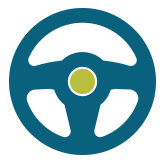
Verify your eligibility to obtain a Nebraska Ignition Interlock Permit online
Approved Interlock Providers
![]() Ignition Interlock Incident Report Form
Ignition Interlock Incident Report Form
![]() Billing Invoice for Interlock Providers
Billing Invoice for Interlock Providers
Become an Ignition Interlock Provider in Nebraska
Nebraska Department of Motor Vehicles
301 Centennial Mall South
PO Box 94877
Lincoln, NE 68509-4877
Phone: 402-471-3985
Resources for Nebraska county treasurers and vehicle dealerships.
![]() Title Manual
Title Manual
![]() Registration Manual
Registration Manual
![]() Insurance Company Affidavit for Affirmation of Ownership of a Salvage Vehicle
Insurance Company Affidavit for Affirmation of Ownership of a Salvage Vehicle
![]() Purchasers Affidavit
Purchasers Affidavit
![]() Specialty Plate Relinquishment
Specialty Plate Relinquishment
![]() Inspection Exemption Certification
Inspection Exemption Certification
![]() Statement of VIN Clarification to Original Form 2290 Schedule 1
Statement of VIN Clarification to Original Form 2290 Schedule 1
Driver License OTC
![]() Self Insurance List
Self Insurance List
Insurance Company Search
NE MV Industry Licensing Board
Vehicle Tax Estimator
Dealer Automated Services
![]() 2021 Odometer Changes
2021 Odometer Changes
![]() Digital Signatures for Title Documents
Digital Signatures for Title Documents
NMVTIS - National Title Search
 MCS System Training Videos
MCS System Training Videos
© 2025 State of Nebraska | Nebraska.gov | Policies | DMV Policies/General Disclaimer | Help | Login
