Frequently Asked Questions
Access and Login Issues
Why won’t the system load or display some screens properly?
The system uses pop-up windows for some functions. Please make sure pop-ups are allowed for our website in your browser settings. Here's how:
PC
- Chrome:
- In the address bar, click Pop-up blocked
.
- To always allow pop-ups for the site, select Always allow pop-ups and redirects from [site]
- In the address bar, click Pop-up blocked
- Safari:
- Choose Safari > Settings (or Preferences) from the menu bar.
- In the Websites tab, you can configure options to allow or block some or all pop-ups.
- In the Security tab, turn on the setting to warn when visiting a fraudulent website.
- Edge:
- In Edge, go to Settings and more at the top of your browser.
- Select Settings > Privacy, search, and services.
- Select Site permissions > All permissions
- Select Pop-ups and redirects and go to Allowed to send pop ups and use redirects.
- Select Add site and type in the URL that you want to allow to creat pop-ups into the dialog box (starting with the https:// portion at the beginning) and select Add. The URL should now appear in your allow list.
- Firefox:
- Click the menu button
and select Settings.
- Select the Privacy & Security panel. Go down to the Permissions section.
- Uncheck the box next to Block pop-up windows to disable the pop-up blocker altogether.
- Click the Exceptions… button to the right of Block pop-up windows to open a dialog box to choose which sites are allowed to display pop-ups.
- Type or paste https://mcis.nebraska.gov/NEEnterprise and click the Allow button to add it to the list of sites that will be allowed to open pop-up windows.
- Click the Save Changes button to apply your changes.
- Click the menu button
Mobile Device
- Chrome: At the bottom, under "Pop-ups blocked," tap Always show.
- Safari: Go to Settings > Apps > Safari. Turn Block Pop-ups off. Turn Fraudulent Website Warning off.
- Edge:
- Android: Tap the menu … > Settings > Site permissions > Pop-ups and redirects. Toggle Pop-ups and redirects off for blocking pop-ups, or toggle on to allow pop-ups on your device.
- IOS: Tap the menu … > Settings > Privacy. Select the specific data type you’d like to clear using the checkboxes, and then tap the Clear browsing data.
- Firefox: Tap the button in the top right corner. It should have a number in it (most likely a "1"). That will bring up a display of your open tabs. Then click on the gear icon in the top left corner. That will bring up the settings screen. From there, tap on the switch beside Block Pop-up Windows.
I never received login credentials. What should I do?
We emailed credentials to all users we had on file. If you didn’t receive your credentials, please contact the Motor Carrier Services office at (402) 471 4435 or email [mcs.web@nebraska.gov]. We’ll verify your information and issue login access.
Payment and Submission
How do I make a payment in the system?
On the Payment Details screen, click the orange Electronic Payment button. This will open our secure payment portal.
I finished payment—what’s next?
After payment is complete, wait for the Payment Details screen to reload. Then, scroll to the bottom and click Proceed to finalize your transaction. If you skip this step, your transaction may remain incomplete.
Can I save my payment information for future transactions?
Yes. Our system supports Gov2Go, a secure payment service that allows you to save your payment information for future use.
To use it:
-
When prompted to pay, select Gov2Go as your payment method.
-
You’ll be redirected to the Gov2Go portal and asked to either sign in or create an account.
-
Once enrolled, you can securely store your preferred payment method and use it for faster checkouts in future transactions.
Gov2Go is optional, but it can save time if you process multiple registrations or filings throughout the year.
System Functionality and Common Issues
What does “TOP” mean?
“TOP” stands for Temporary Operating Permit. It allows a vehicle to operate while the permanent registration is being processed. We’ve called these “temporaries” for years.
What do the Transaction Details Mean?
Here’s an example of a Transaction Detail:
Key
IRP – Program
AC# - Account Number
FL# - Fleet Number
FLYR – Fleet Year
SUPP# - Supplement Number
REPLACE CAB CARD – Supplement Type
I entered a VIN, but nothing happened. What do I do?
After entering the VIN on the Add Vehicle screen, you must click the Copy From button next to the VIN field. This sends a request to the Nebraska Title System and pulls in the vehicle’s details automatically. 3 things can happen after you click Copy From:
A red message saying VIN not found
This means that a Nebraska title was not found for this VIN in the victory system. If you’ve recently purchased a vehicle, enter that the title jurisdiction as NE (Do not enter the seller’s information from the title)
A window pops up
This means that a Nebraska title was found in Victory. If your title number has not been issued yet, please click No. Enter NE for the title and no other title information.
A blue message saying VIN Decoded
Our VIN validation service was able to validate the VIN
How do I upload documents to the correct area?
The system provides different links to upload different types of documents. It's important to upload each file to the correct location. For example, a Bill of Sale should be uploaded in the Bill of Sale column.
Correct placement ensures your transaction is processed accurately and without delay.
How do I resume a transaction that’s in my cart?
Click on the cart icon near the top left corner of the screen.
What are weight groups?
Weight groups are required for IRP registrations. They define the weight a vehicle will operate under in each jurisdiction. Before completing your vehicle registration, you need to create a weight group and assign each vehicle to one.
How do I add a weight group?
You can add a new weight group during the transaction process:
- Start the transaction you want to complete (such as adding or transferring a vehicle).
- On the top ribbon, click the WGTGROUP tab on the left.
- Click Add Weight Group, then enter the appropriate weights for each jurisdiction and save.
This allows you to create and assign a weight group without starting over. After you’ve created a group, you can assign vehicles to it during the registration process.
I made a mistake entering information, and the wrong information is locked in so I can’t delete it. How do I fix it?
You can click the Refresh button at the bottom of the page. Be careful—this will clear all data on the page.
Vehicles and Supplements
What's the difference between adding a vehicle and transferring a vehicle with fees?
- Adding a Vehicle means entering a new unit into your fleet that wasn’t previously registered.
- Transferring a Vehicle with Fees means you’re transferring registration from an old unit to a new one and paying applicable fees.
Each process requires different forms and steps in the system. Make sure to choose the correct option when starting your supplement.
Can I add more than one vehicle to a supplement?
Yes. You can and should add multiple vehicles to a single supplement whenever possible. This reduces unnecessary work and helps both you and our staff complete transactions more efficiently.
I accidentally opened more than one supplement. Is there a better way?
Yes. Instead of opening a new supplement, go to your Customer Dashboard and click on the supplement you were already working on in the Pending Transactions section. Pending open supplements can limit future work. Closing additional supplements and adding vehicles into one ensures your work is processed correctly.
Document Display Issues
My document opens as a blank screen. What should I do?
This often happens if the Adobe Acrobat Chrome extension is enabled. Here’s how to disable it:
- Open Chrome and type chrome://extensions in the address bar.
- Find Adobe Acrobat in the list.
- Click the toggle to turn it off.
- Reload the page in the Motor Carrier System.
Once the extension is disabled, your document should display correctly.


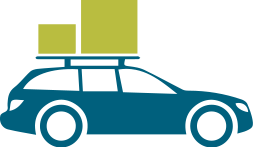
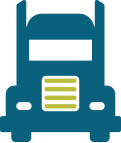
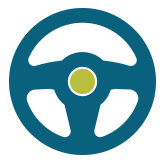
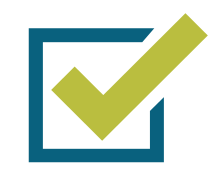

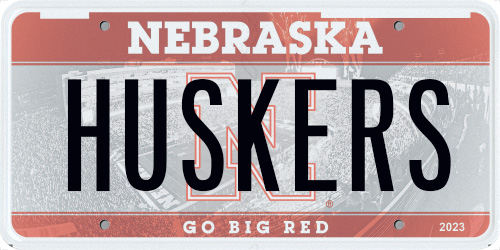
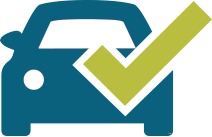
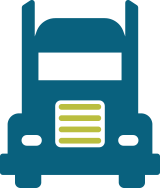
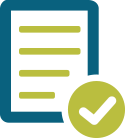
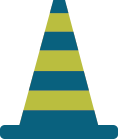
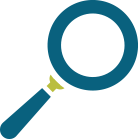
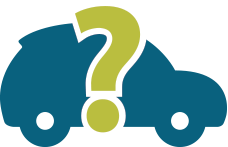

 Motor Carrier System Update FAQs
Motor Carrier System Update FAQs Powered by
Powered by